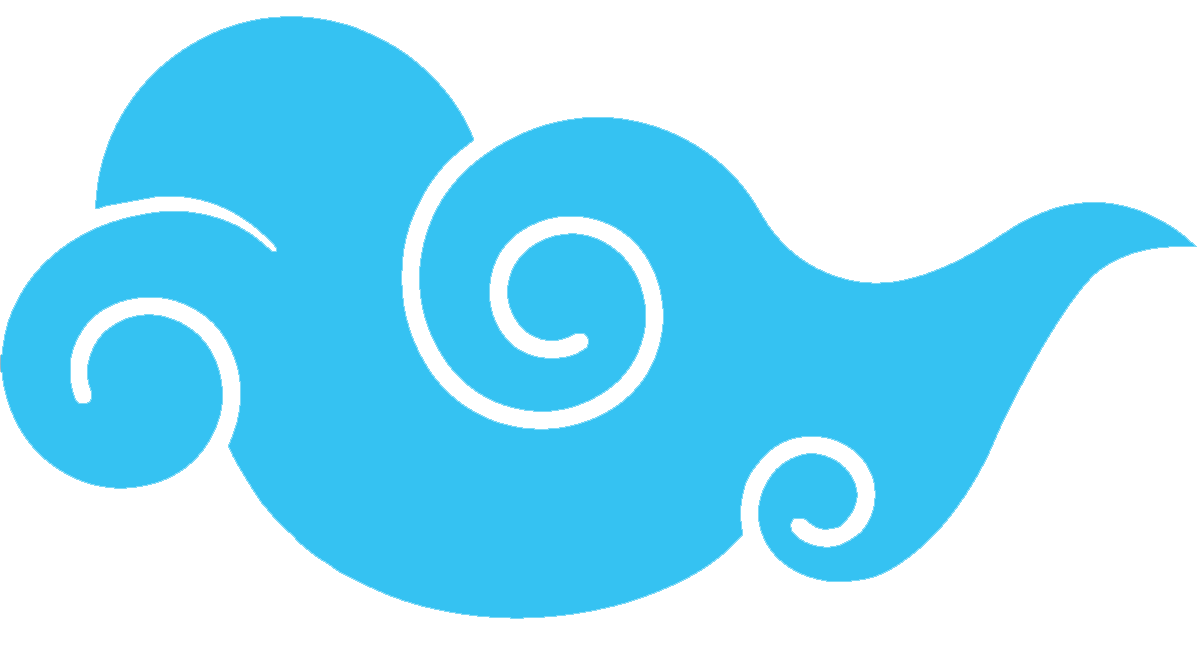Coaches
Coach policy
A coach wristband allows access inside the competition area to coach from the mats.
Our policy is 1 coach wristband per every 6 competitors from that same academy. This is to help prevent overcrowding inside the competition area. Additional coaches can easily coach, cheer, or support from outside the barricades.
Coach names will only be added if they are representing the entire team/academy. Parents do not count as coaches.
Coach wristbands can be picked up at the Coach Table on the day of the tournament at the entrance of the event.
Coach list per each event
Please email us with the full name of all coaches, and the academy they are representing.
Coach names need to be sent to us by 11:00AM the day before the event. If we do not receive an email with the coach name(s), there may not be a coach wristband available for your academy. If we receive multiple coach names for your academy, we will confirm the correct coaches.
A new coach list is created for every tournament. Sometimes coach availability changes, an academy may bring a different amount of students each time which gives a different amount of coach wristbands, etc.
What if our coaches are coming at different times?
If you have coaches coming at different times of the day but not enough coach wristbands available for your team, we suggest that when the first coach leaves, he or she goes to the Coach Table, rips the wristband off, and returns it to them. This will signal to our staff that your academy now has a wristband available again.
Coach etiquette
There can only be ONE person coaching a competitor at a time from inside the competition area.
If multiple people want to coach the same competitor, they can do so from behind the barricades, but not inside the competition area, even with a coach wristband.
This is to make sure all competitors have a fair experience hearing their designated coach.
Academies
Creating an academy in Smoothcomp
The academy manager can create a Smoothcomp account if he or she doesn’t have one already.
Click the “Community” menu at the top.
Click “Academies.”
Click the green button that says “Create new academy.”
After this is set up, students will be able to register under your academy for any tournaments run on the Smoothcomp platform.
Approving academy members
Depending on your settings within your academy’s Smoothcomp account, you may need to approve your members.
The academy admin can approve members by visiting the academy page, clicking “Members,” and there will be a list of athletes who are requesting to register under your academy.
Reviewing your students’ registrations
We strongly encourage each academy to review all of their registrations for each event.
There can be multiple spellings of the same team name in Smoothcomp. You will want to let your team know the exact academy name and spelling to sign up under.
This will make it easier to track your students, keep all of them under the same academy name, and have all of your hard earned team points go to the correct academy.
Team points
The day after each tournament, we will post the Top 20 Teams and Most Gold Medals on social media.
Keep in mind that if anyone from your academy misses weight, their team points will not count toward your final team score when we post the Top 20 Teams.
White Belts
Gold = 9 team points
Silver = 3 team points
Bronze = 1 team point
Grey, Yellow, Orange, Green Belts
Gold = 12 team points
Silver = 4 team points
Bronze = 2 team point